Many of us find the necessity to disable loading images in web browsers for various reasons. May be when we are at work place, we don’t our boss to notice flashy browser window or we are connected to low bandwidth connections like GPRS which works faster without images. What ever may be the reason, here are the tips to disable images in Google Chrome, Firefox and Internet Explorer web browsers.

Google Chrome – Disable Loading Images
To disable loading of images in Google Chrome
1. Click on Tools Icon and choose Options menu item
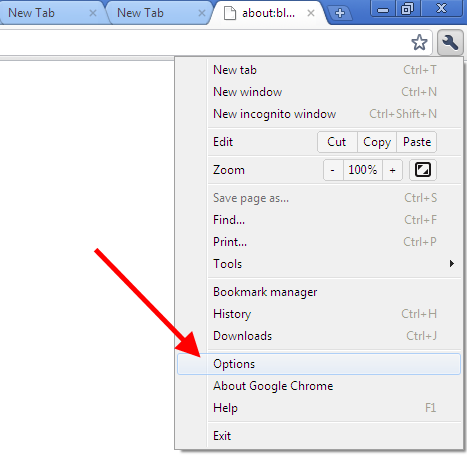
2. In Google Chrome Options dialog window, switch to the tab Under the hood and click on the button Content Settings
3. Select Images from the list of options available in the left panel and choose the option Do not show any images
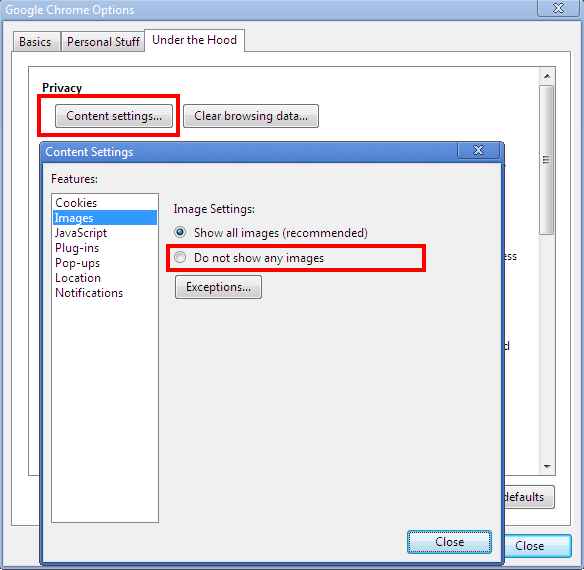
4. Close dialog windows and you are done.
Firefox – Disable Loading Images
To disable loading of images in Firefox
1. Open Firefox
2. Go to Tools -> Options
3. Switch to Content tab
4. Uncheck the option Load images automatically
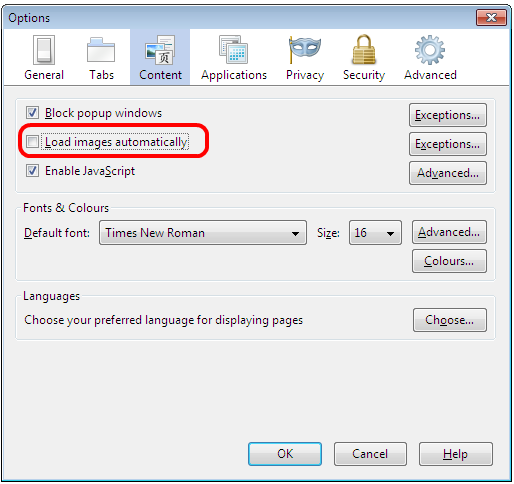
Internet Explorer – Disable Loading Images
To disable loading of images in Internet Explorer
1. Launch Internet Explorer
2. Go to Tools -> Internet Options
3. Switch to Advanced tab
4. Uncheck the option Show pictures under Multimedia category
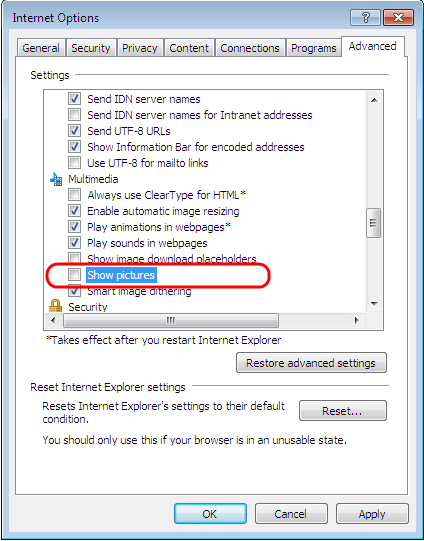
cc image credit: flickr/indoloony

ok so, i tried that and the images are still being cached.
chrome just not showing the images but still load them or images really not loaded? Have you check this?
he..he..i know there are loads of good things in images…but imagine your laptop is connecting to your mobile GPRS and you want to browse.disabling images will definitely speed up page load times by 10X
Y would I want to do that ? I would be losing a good things like the lady sitting with the laptop :)