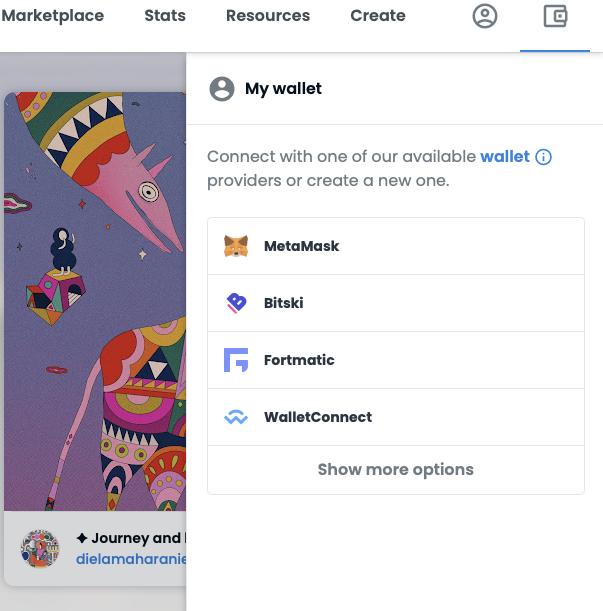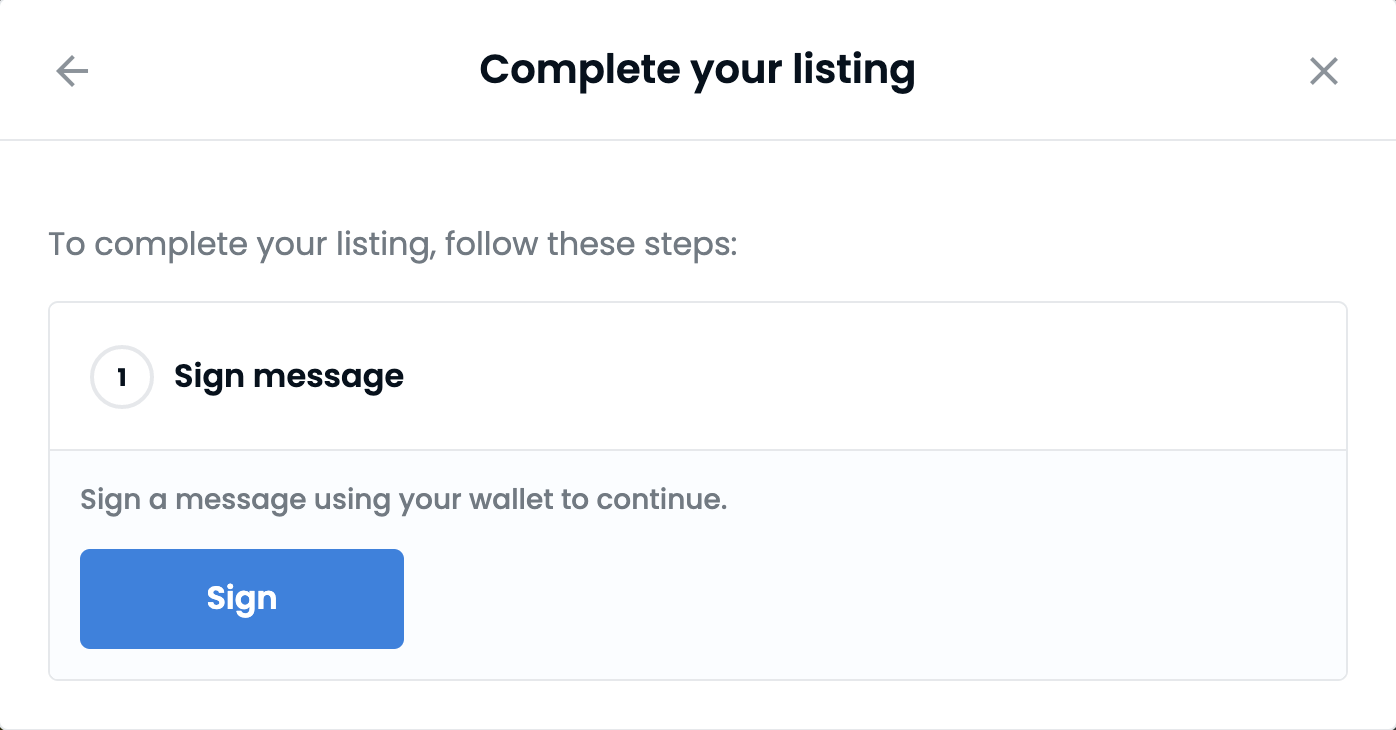I recently created and listed an NFT on OpenSea, the goto marketplace for buying & selling Non Fungible Tokens. Here is the link to the NFT I created on OpenSea Polygon Network. Creating NFTs is very simple and the best part is it is free to create & list NFTs on OpenSea.
Step by Step Guide
Before we get started with steps to create an NFT, please make sure you have Polygon(Matic) Network configured in your Metamask Wallet and also a digitlar art / music / video available to create an NFT.
Step 1: Goto OpenSea and Connect Your Wallet
Let us start by visiting the website https://opensea.io/ and click on “Connect Wallet” icon shown on top right corner. Open your Metamask and give permissions to connect your wallet to the website.
Step 2: Create a Collection
Before creating an NFT, we should setup a collection. A collection is like brand for your NFTs, so choose something catchy and relevant to the NFTs you are going to list.

Next, click on Create a Collection button and fill in the details required. Please make sure to choose “Polygon” as your default blockchain to save on Gas Fees.

Go ahead and click on “Create” button after filling all details. This will setup your first collection on OpenSea.
Step 3: Creating an NFT
It is time to create an NFT! Keep your digital art / video / music handy. Navigate to your collection by visiting https://opensea.io/collections first and then clicking on the collection you setup in Step 2. Now Click on “Add Item” button to create a new NFT.
Upload your file and customize the NFT details. Once you are don, click on the button “Create” to create your NFT. Once the NFT is created, you will see a confirmation window similar to the one below.

Hurrah!! You created your first NFT on OpenSea Polygon without paying any fees. Now it is time to list it for sale.
Step 4: List your NFT for Sale
Open your NFT and click on “Sell” button shown on top right of the screen. You will see a new popup asking for details like price, currency and also you get to see the commission OpenSea is going to charge on the sale. Apart from Price & Currency you don’t have much options to choose, set your price and click on “Complete Listing”. You will see two popups like below ask your “Unlock” & Sign. Go ahead and complete them those tasks with the help of Metamask.
Another prompt to complete signing the message.
Once your NFT listing is confirmed, you’ll get a confirmation showing “Your NFT is listed!“. You’ll now be able to copy the item link and share it on social media!