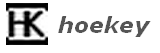 Many of us might find it difficult to open the applications as it might require so many mouse clicks and we would prefer having some short keys to open them. Hoekey is One such application which allows us to configure short keys for any action that we want to perform.
Many of us might find it difficult to open the applications as it might require so many mouse clicks and we would prefer having some short keys to open them. Hoekey is One such application which allows us to configure short keys for any action that we want to perform.
Hoekey is a freeware and the main purpose of this software is to assign short keys for any action that you want to perform. That’s it once you assign the short key from then on u can use that short key to perform the associated action. For instance, when we want to open a notepad, we generally go to "run" and type "notepad". If I elaborate how we can go to "run", then it would be as if it’s a tedious step to open notepad. The entire action involves a minimum of two steps, provided we know the windows default short key to open "run".In other case, when we use Hoekey software, we can just open the notepad application in just a single key press by assigning any function key.
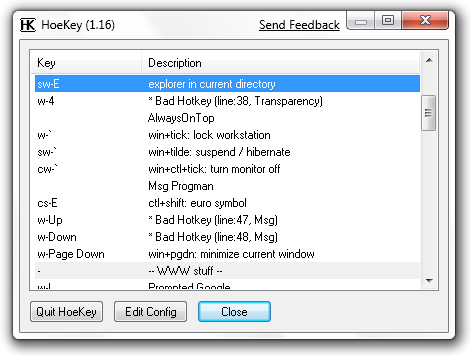
After installing the Hoekey software, just hit "Win+Q" key to open the Hoekey configuration. To add a short key in Hoekey, click "Edit Config" which opens a config file. This config file would contain the default configurations in it. Now after deciding the short key that we want to configure for the new action, pen down the key and it appropriate action in the file. Save the file and close it. That’s it. We have added a new short key in Hoekey application. Likewise, you can add as many short keys as possible and this makes our life easy and happy too.
For example, to open a Microsoft office word file, I assigned "windows key + J". To include this in the Hoekey config file, all we have to do is copy and paste the following command in the config file.
~J=Run|Winword.exe ; WinWord
The explanation for the above command goes this way. "~" is assigned for windows key and "J" is the alphabet. And the equivalent action that the command has to perform is on the other side of the equal symbol which says open run and type Winword.exe to open WinWord. So this says that once we assign the short key, Hoekey internally takes care of performing all the steps for us thereby reducing our work. The content near the ";" is the comment for the command.
It is even possible for us to control the volume of our speaker using Hoekey software. By all means, Hoekey makes our life easy. One information about this software is that it doesn’t override the windows default short keys which I feel is good as well as bad.

Venkat,
That is neighther a typo nor content of this post. It is wordpress plugin to greet the visitor and encourage them to subscribe to the newsletter.
This comment might not related to this post,but from readers perspective view of this blog ,are you intentionally showing singup for email newsletter or its typo please verify .and reply.