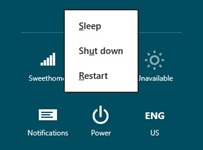 Windows 8 sports a re-imagined desktop and tablet user interface with touch friendly Metro looks. One of the major changes in Windows 8 for a common users is the lack of start menu, with which we got friended for more than a decade. On Windows 8 we would be missing it.
Windows 8 sports a re-imagined desktop and tablet user interface with touch friendly Metro looks. One of the major changes in Windows 8 for a common users is the lack of start menu, with which we got friended for more than a decade. On Windows 8 we would be missing it.
As there is no start menu in Windows 8, the way you shutdown a Windows 8 computer is a bit different. To shutdown using Mouse, you need to hover on the top right edge of the screen to open the hidden menu, go to "Settings" tab -> "Power" -> Then choose for "Shut down", "Sleep" or "Restart". That’s a lot of Mouse movement work and if you are a power user then you may not like to do that. How about shutting down the PC using Keyboard? Here are the two ways to shutdown the PC using keyboard
Keyboard shortcuts
With the help of keyboard shortcuts you can navigate to Power options of Windows 8. Press Win + C to bring the Settings Charm and use Arrows and Enter keys to navigate to access Shutdown menu. This is one of the easiest way to shutdown the PC without using Mouse.
Run Command
If you don’t like to go through the Setting menu, you can use the traditional Run commands. Press Win + R to open Run dialog and enter the command shutdown -s -t 0 to immediately shutdown the PC.
