 Microsoft has very simple and easy to use interface to move files between folders in Windows Operating system. But their own cloud storage service,Windows Live SkyDrive, complicated these simple and daily used operations. We need a guide to figure out how to perform basic copy/move operations.
Microsoft has very simple and easy to use interface to move files between folders in Windows Operating system. But their own cloud storage service,Windows Live SkyDrive, complicated these simple and daily used operations. We need a guide to figure out how to perform basic copy/move operations.
Couple of years ago we wrote about moving files between folders in old version of SkyDrive but the guide does not hold good today as SkyDrive has gone through many user interface changes in the recent past. Today one of our readers asked us how to move/copy files in the latest version of SkyDrive and here are the steps to be followed
1. Login to your Windows Live SkyDrive
2. Select the file you want to Move or Copy by clicking on the information icon (see 2 in below image)
3. After selecting the information icon, expand Information section displayed on the right side panel to access Move and Copy options (see 3 in the below image).
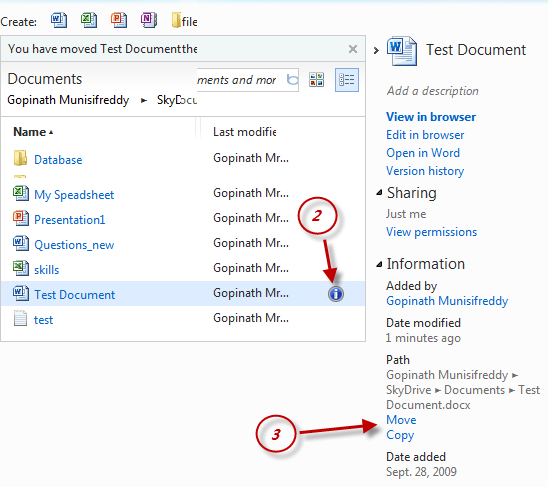
4. To move the selected file to another folder, select Move option and Sky Drive will guide you through folder selection user interface for choosing the target folder.
5. Once you navigate to the target folder where you want to move the file click on “Move this file into <<Target Folder>>”.
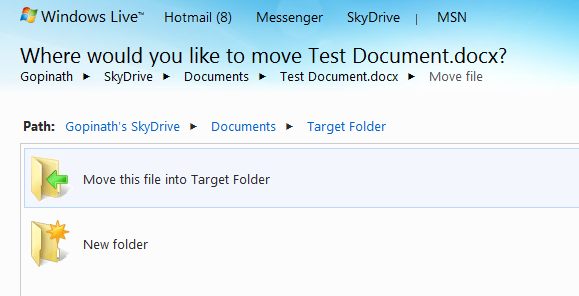
6. You are done.
Dear Microsoft, SkyDrive provides us tonnes of free storage but please make it’s user interface a bit better so that we don’t need to write guides to perform basic operations. Hope you listen to your customers.
Update: Harrison Hoffman, Product Manager of Sky Drive, left a comment pointing us to the video demo of how to move files in Sky Drive. Check out the embed video below. Thanks Mr.Harrison for the link.

Does anyone know? If you move the file in your Windows Live Skydrive account then does it move on your local hard drive automatically?
Can’t believe we can’t just move the files on our hard drive and have them follow on Windows Live. Dropbox does that …
I have 1000 pictures up there and want to reorganize them. Might just reorganize locally and have them resync.
It’s now 2014, have not found any nice way to handle this so far.
Thanks for this. Much prefer dropbox to this, but I might as well use skydrive for backing up my work as well as backing up on dropbox seeing all the space it has, and if I lose any work or forget to bring my memory stick, my college teachers will not get annoyed as can still access online.
Hi all
If you sync an new document created on your Windows Phone 7 handy with skydrive then the newly created doc will be synced to the root skydrive folder and you have the same trouble as the other people have written in this thread.
Thank You Freetail,
Just to add
If you are unlucky enough to be using Office 2003 on XP this work around does not work. I had to recreate the document I had in the root folder in the folder I wanted it to be in and then delete the file in the Root folder. I can also confirm that once it is in a folder the ‘move’ ‘copy’ options appear. Mental note never create a file in the root folder.
I also have to concur. I am trialling Skydrive for use in few months. I will go with Google docs or Skydrive depending on ease of use and accessibility. This root folder issue is annoying and not encouraging.
Like Tim, I don’t have a move or copy option when selecting a file in the root Sky Drive folder. Opened an Excel sheet from Hotmail in Skydrive and that’s where it saved the file.
The way around this is to select ‘Open In Excel’ (top of the right hand panel) and then go ‘File’ -> ‘Save As’ and your Skydrive folder structure is shown. You can then select a folder to save it to but will still need to delete the original file.
Come on MS! I’m a huge fan of your products on the basis that Skydrive, Windows Phone 7, Windows 8, Zune, Skype and Live Services are going to be more integrated but we expect the services themselves to at least function more intuitively without having to consult user-forums to work out basic functionality.
Makes it difficult to pursuade others to jump on board and leave Apple and Google if the most basis functionality doesn’t work intuitively.
Talking of which (rant…) why can’t we simply copy a telephone number and paste it to dial on Windows Phone 7? Without full multitasking only real solution is to remember it! Hope this is included in Mango.
Sorry… went off track here but hope above solution helps regarding moving files.
Hello Harrison… The steps in the video only work if the file is in a folder. If the file is in the root Skydrive directory then the “move” link does not appear at all. Is this a bug or by design?
If anyone is interested, we put together a short video on how to move files in SkyDrive.
http://www.youtube.com/watch?v=-cvNkNR_F5Y
—
Harrison Hoffman
Product Manager, SkyDrive
looks like there is no option to copy/move multiple files!
You’re right for the moment: http://windowslivehelp.com/thread.aspx?threadid=9ea4abac-aa73-4e3b-96d5-64624e62ec34
Hopefully MS will implement a feature soon ;-)
Have a nice day.
Ok, it shows me how to move a single file from one folder to another. Is there a ways to move a folder or set of files at once? I found no way to select multiple files.