Notepad is a light weight text editor shipped along with Windows OS. Many of us like it for it’s simplicity and lightweight nature. But power users & geeks prefer to use more advanced text editors like Notepad++ and Notepad2 for editing text files.
If you are a power user with Notepad++ installed, to edit a text file with Notepad++ you would right click on the text file and select the menu option “Edit with Notepad++”. That is a two step process: right click on the file and select the required option. Wouldn’t it be simple if we can replace Notepad with Notepad++(or any other favourite text editor) and simply double click on the text file to open it with the favourite editor?
There are many ways to replace Notepad with favourite text editors that range from using utility applications to hacking registry to lengthy manual steps. Out of all these, the easiest and simplest way is to use the freeware utility application Notepad Replacer. I like this application as it’s a)very easy to replace b) small installer size c) easy to revert back to Notepad.
Using Notepad Replacer is very simple: download the installer(~0.5MB), launch it and provide path of Notepad++ exe path as input. It automatically replaces Notepad with Notepad++. That’s all.
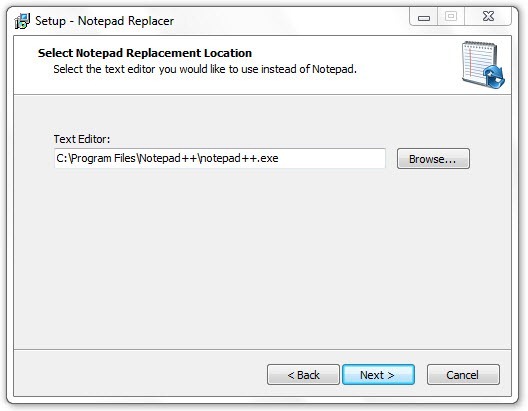
Notepad Replacer lets you replace Notepad with a wide range of text editors: AkelPad, EditPad Pro, gedit, GVim, Komodo Edit, Metapad, Microsoft Visual Studio 2005/2008/2010, Microsoft Word 2003/2007/2010, Microsoft Wordpad (built into Windows) , Notepad++, Notepad2, Notepad GNU, NoteTab (all versions), Programmers Notepad, PSPad, Scintilla, Text Editor (SciTE), Sublime Text, TED Notepad, UltraEdit, Win32Pad.
This application replaces notepad with your favourite editor all over the Windows OS. Lets say even if you run the command “notepad” your favourite application will be launched instead of Notepad. There is no way to launch Notepad until you revert.
If you want to revert to default Notepad, all you need to do is to uninstall Notepad Replacer.
I’m very pleased with this small and yet very powerful utility as it’s very useful and easy to use. What do you say?
