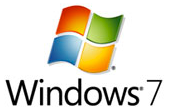 Microsoft is gearing up for the next test version of Windows 7 operating system, Windows 7 RC. Today in a blog post they announced information on upgrading to Windows 7 RC. Microsoft is suggesting as well as requesting all the Windows 7 beta testers to upgrade to Windows 7 RC by downgrading the Windows 7 Beta to Windows Vista first.
Microsoft is gearing up for the next test version of Windows 7 operating system, Windows 7 RC. Today in a blog post they announced information on upgrading to Windows 7 RC. Microsoft is suggesting as well as requesting all the Windows 7 beta testers to upgrade to Windows 7 RC by downgrading the Windows 7 Beta to Windows Vista first.
Microsoft says
You’re anxious for a refresh. You’ve installed all your applications. You’ve configured and customized the system. You would love to get the RC and quickly upgrade to it from Beta. The RC, however, is about getting breadth coverage to validate the product in real-world scenarios. As a result, we want to encourage you to revert to a Vista image and upgrade or to do a clean install, rather than upgrade the existing Beta. We know that means reinstalling, recustomizing, reconfiguring, and so on. That is a real pain.
Even though Microsoft is requesting all the Windows 7 Beta testers to follow Vista to Windows 7 RC upgrade, I prefer directl upgrade from Windows 7 Beta to Windows 7 RC. The reasons why I prefer to go for direct upgrade – lazy to downgrade to vista and then upgrade to Windows 7 RC and not willing to loose all the existing configurations and applications installed on Windows 7 Beta.
Luckily Microsoft provided the steps for Windows 7 Beta to Windows 7 RC upgrade. All we need to do is
- Download the ISO as you did previously
- Extract the ISO file to any storage location( local harddisk or external hard disk)
- Browse to the sources directory.
- Open the file cversion.ini in a text editor like Notepad.
- Modify the MinClient build number to a value lower than the down-level build. For example, change 7100 to 7000 (pictured below).
- Save the file in place with the same name.
- Run setup like you would normally from this modified copy of the image and the version check will be bypassed.
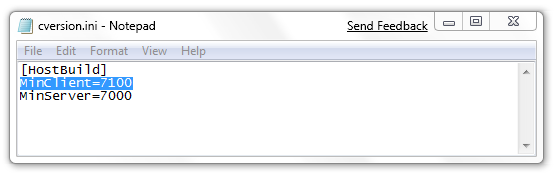
Will you prefer to downgrade your Windows 7 Beta to Vista and then upgrade it to Windows 7 RC?

Radu,
That’s great…enjoy Windows 7 RC. It’s awesome.
hi Gopinath,
I have tried your method. Worked perfectly. Thank you so much, you saved me from a big mess…Take care!
and you are choosing Upgrade during the Installation process?
Gopinath,
thank you for the method. question: if my MinClient=7077.00, is enough if I make it 7000.00 and start installation? thanks again
radu,
You are right. Just change it to 7000.00 and start the installation.
Matthew,
You dont need to burn the files to an DVD. Just extract the ISO using winrar, modify the settings and launch the setup.exe.
Watch the calendar. The RC will expire on June 1, 2010. Starting on March 1, 2010, your PC will begin shutting down every two hours. Windows will notify you two weeks before the bi-hourly shutdowns start. To avoid interruption, you’ll need to install a non-expired version of Windows before March 1, 2010. You’ll also need to install the programs and data that you want to use. (Learn more about installing Windows.)
Yeah..it expires on June 1st. But it’s okay. Microsoft is generous to give an amazing OS like Windows 7 FREE for almost an year. I’m using Windows 7 since the beta is out and till now, I never encountered any issues. Windows 7 Beta is much better than Windows Vista out in the market.
I don’t get no.2. so i should copy the whole image to my current beta drive and edit it then copy it to the cd? or how?? Pls help! Can I just extract the files with winrar, edit the files, and burn it?
Slightly annoying but i will do as microsoft says and thing to help make this OS better than the last one, but the gaming rig i will just reinstall the RC